How to View and Delete Incognito History
1. Type cmd in the Start menu search bar to open Command Prompt. Then click Run as administrator.
1. Enter the command ipconfig/displaydns and hit Enter. You’ll see your detailed DNS cache history.
How to delete incognito history
To delete incognito history completely, you need to check for incognito history data in your DNS cache, then remove any leftover data. Flushing the DNS cache differs slightly depending on your device and operating system. Here’s how to delete incognito history on the most common devices.
How to delete incognito history on Windows
Here’s how to flush the DNS cache and clear incognito history on Windows:
1. Click the Windows Start menu and type cmd to open Command Prompt. Select Run as administrator.
2. Type the command ipconfig/flushdns and hit Enter to delete the DNS cache, which contains all the saved incognito history on your device.
How to delete incognito history on Android
Here’s how to delete incognito search history on an Android phone using Chrome:
Select DNS from the left panel, then tap Clear host cache to clear the DNS data and delete your incognito history.
How to delete incognito history on Mac
Mac users need to use Terminal, the native command-line tool, to clear the DNS cache and delete incognito history. Here’s how:
Click Go > Utilities to open Terminal.
Select Terminal.
Type the command sudo dscacheutil -flushcache;sudo killall -HUP mDNSResponder into Terminal’s command-line window.
How to delete incognito history on iPhone
It’s also easy to delete incognito history on iPhone — here’s how:
Swipe up from the bottom of the screen to open your iPhone’s Control Center.
Tap the airplane icon to enable Airplane Mode. This temporarily disables Wi-Fi, bluetooth, and your phone’s signal — and automatically clears your DNS cache.





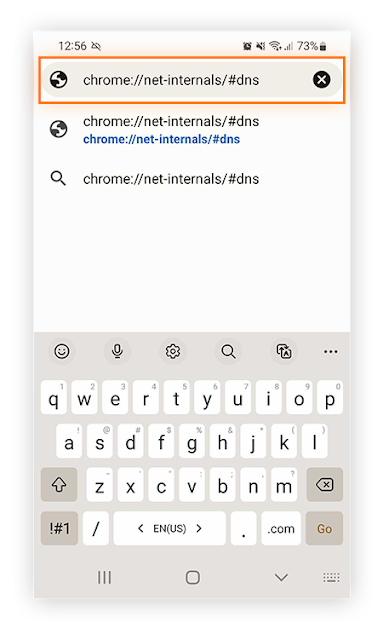



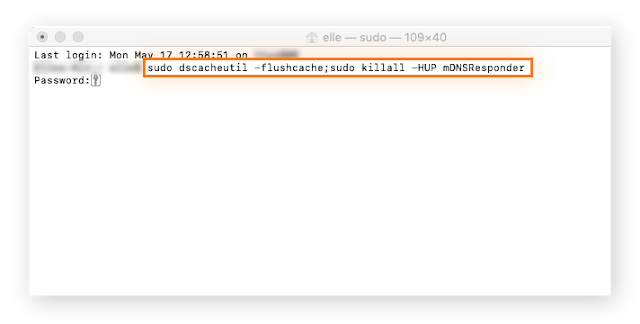











0 Comments: